See Match Lists / Cross Match Registry entries for details about Registry entries used to configure the Match Lists / Cross Match process.
Vitalware's Match List process attempts to link new registrations to existing registrations in another module, such as Deaths to Births. Typically it is run each evening or early morning.
Each Vital Records Office specifies:
- A set of fields that must match exactly in both records in order for an
Exactmatch to be identified. - A set of fields in which records can show a combination of matches (exact or loose) to be flagged as
Potentialmatches.A loose match is a value that is similar but not identical to another value, e.g. a first name appearing as a middle name (
CarolandJenny Carol), a date that is slightly out (e.g.26/2/1989instead of21/2/1989).
An operator must then manually accept Potential matches before they are linked in the system.
Note:
What happens when an Exact match is found depends on your Registry. Some allow Vitalware to make the link between the two records automatically. Others require Exact matches to be eye-balled and accepted manually by an operator.
For example, a Vital Records Office can specify that all of the following fields must match exactly for a link to be established between a Death record and a Birth record:
- Gender
- Date of birth
- Place of birth
- First name
- Middle name
- Given names
- Father's surname
- Mother's maiden name
If there is an exact match, either the two matching records will be linked automatically by Vitalware or the match will be flagged as Exact and an operator will need to confirm the match. Which of these occurs will depend on the policy of your Registry.
If some of the fields are an Exact match but others are not, a Potential match is flagged for an operator to accept, ignore or reject.
Note:
Some Registry's require Exact matches to be accepted manually by staff rather than allowing Vitalware to link the records automatically. In this case the Match Status for the record will be indicated as Exact.
To accept a Potential match (or to accept an Exact match if your organiExact matches manually):
- Run a search in the Match Lists module without specifying a Match Status (by default all records with a Match Status of
Potentialor anExactwill be returned by a search):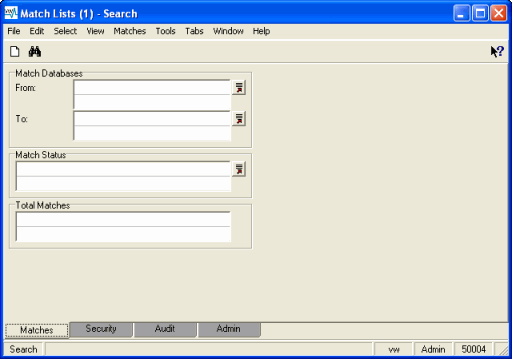
All matches with a Match Status of
PotentialorExactare returned: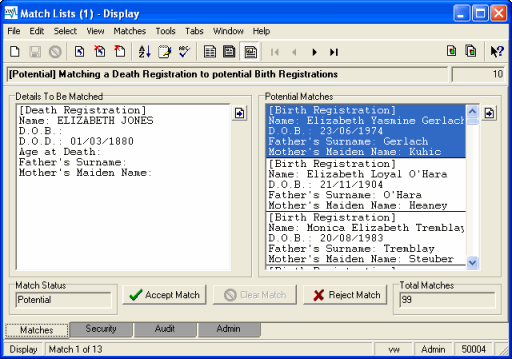
- Examine the list of Potential Matches to identify a match.
If there is insufficient detail provided in the Potential Matches list to determine whether there is a match, select the
Potentialmatch and click View to open the attached module and display the record's complete details.
to open the attached module and display the record's complete details. - If you are satisfied that a match is correct, select that match in the Potential Matches list and click Accept Match.
-OR-
If you are certain that none of the matches listed under Potential Matches is valid, click Reject Match. See How To Reject Potential Matches below.
Note: Your System Administrator configures which fields are displayed in the Details To Be Matched and Potential Matches windows.
Note: If necessary, you could run a search in the relevant module and if a match is found, drag and drop the record into the Potential Matches list.
Note: It is not necessary to click Accept Match or Reject Match if you are uncertain about the validity of matches. Simply move on to the next record or exit the module.
When Accept Match is clicked, the Match Status is updated to Matched and the Clear Match button becomes available:
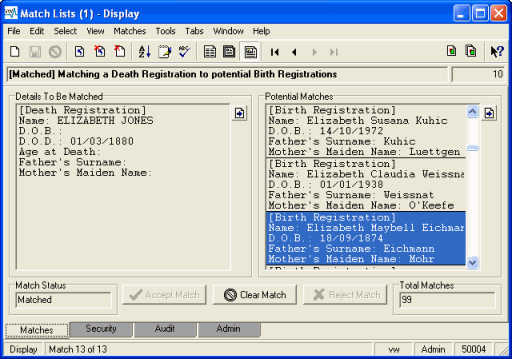
If it is necessary to undo a match, select the Matched record in the Potential Matches list and click Clear Match.
Note: In some Vital Records Offices it will be necessary to notify your supervisor when you have finished examining all the potential matches. A Systems Administrator will now run the Clear Matchlist Database task to clear the records from the Match List module.
If you are certain that none of the records listed in Potential Matches is a valid match:
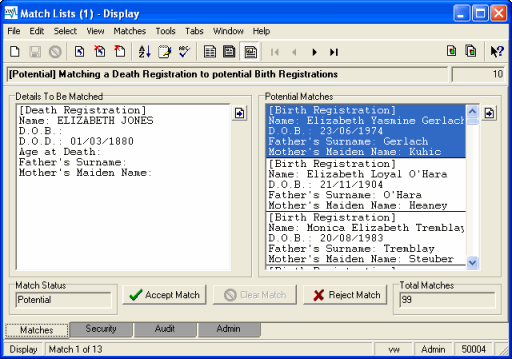
- Click Reject Match.
All of the records in the Potential Matches list will be flagged as
Rejectedand will not be returned next time a list ofPotentialmatches is processed.If you believe a record was rejected incorrectly and should have been accepted:
- Enter
Rejectedin the Match Status field before running a search in the Match Lists module: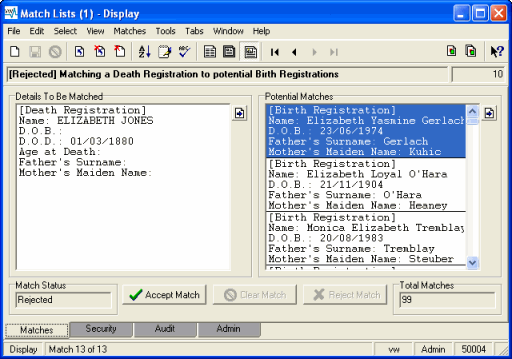
- Select the valid match in the Potential Matches list.
- Click Accept Match.
The Match Status will change from
RejectedtoMatched.
